- AI with Kyle
- Posts
- Saturday Sessions: Cursor 2.0 is here
Saturday Sessions: Cursor 2.0 is here
Cursor just became accessible
It’s Saturday!
Cursor just dropped version 2.0. The moment I went on holiday. Typical!
But this is too important not to cover. Especially if you’ve been meaning to check out vibe coding and Cursor but have been too overwhelmed or worried it’s technical.
Before, Cursor was brilliant if you already coded. Autocomplete, suggestions, debugging. It’s a full developer tool. But if you didn't code? Intimidating. File trees, terminals, syntax highlighting. Where do you even start?
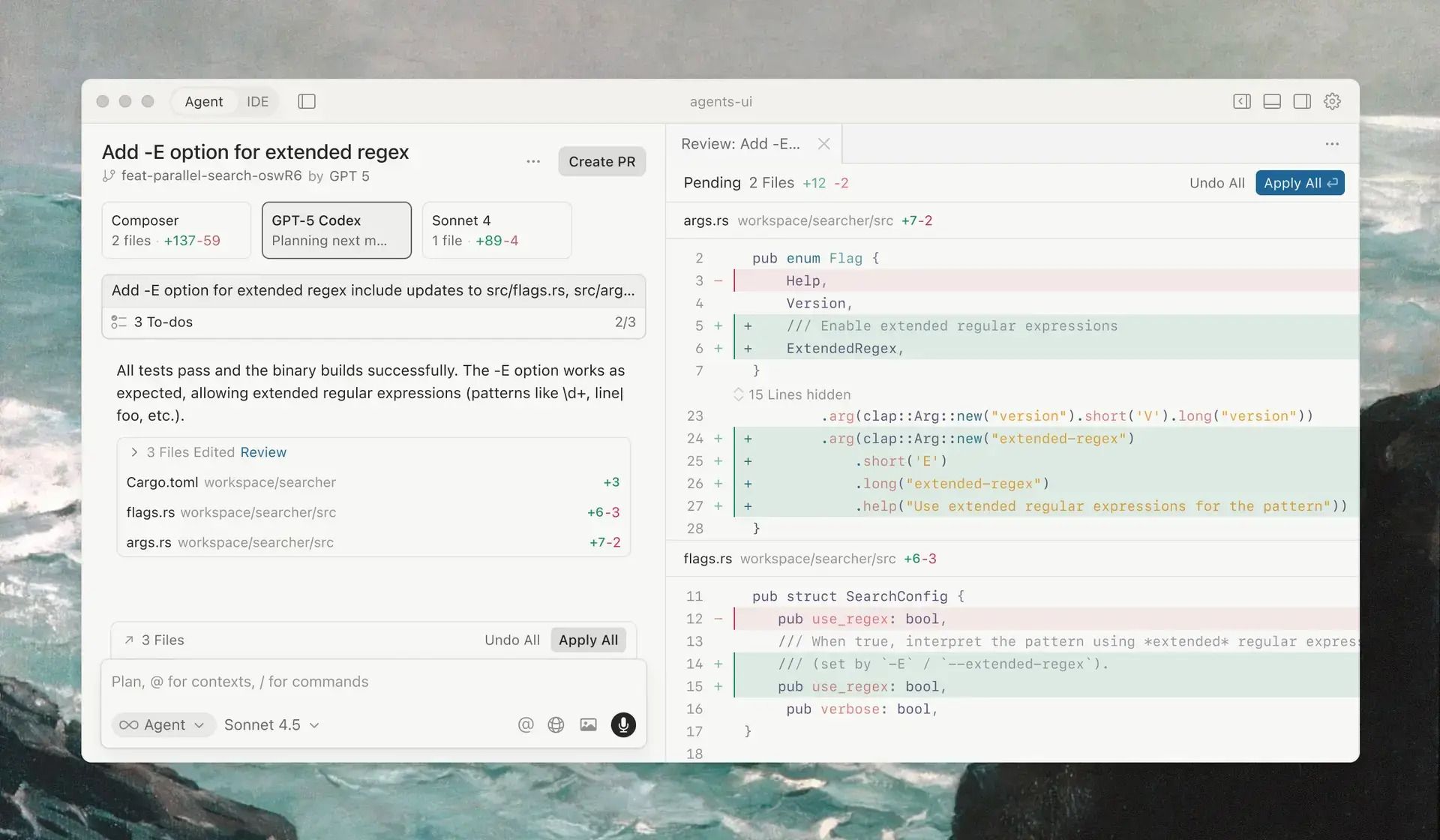
This is the interface - not welcoming compared to Lovable!
If you follow the official Cursor instructions here’s how you start:
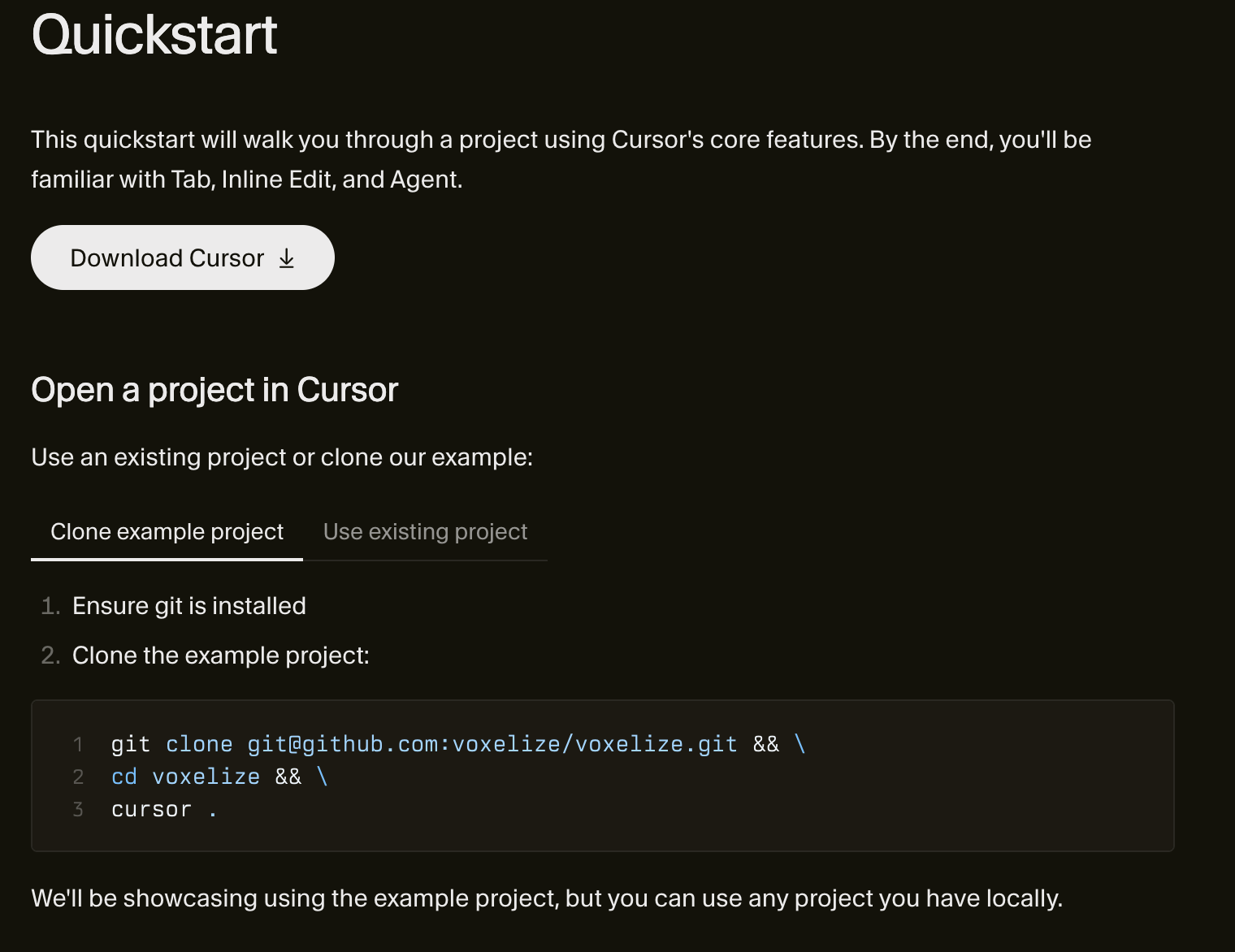
If you are new to coding this is all utter gobbledegook.
Don’t worry! I’m going to show you how to finally use this tool.
What Changed
If you've been put off by Cursor because it looked too technical compared to Lovable or Bolt, that just changed with v2.0. This is the easiest it's ever been. And it's still the most powerful vibe coding tool out there.
Version 2.0 has front and centred the chat interface. If you can use ChatGPT then you’ll be very used to this sort of interface. Hell, you can even use voice with Cursor now.
The easiest way for me to show you how to use Cursor is a guided example. Follow along and we’ll have you using Cursor in 10 minutes.
Getting It Running
OK first step head over to cursor.com and grab the installer. Mac, Windows, Linux - all there. About 200MB. Install it.
Open it. It'll probably ask if you want to import VS Code settings. If you don't know what that means, click "start from scratch." Set up a free account for now. You can play around without paying.
First time you open it, looks intimidating. Ignore that! Instead do this:
New project: File > New Window > Open Project.
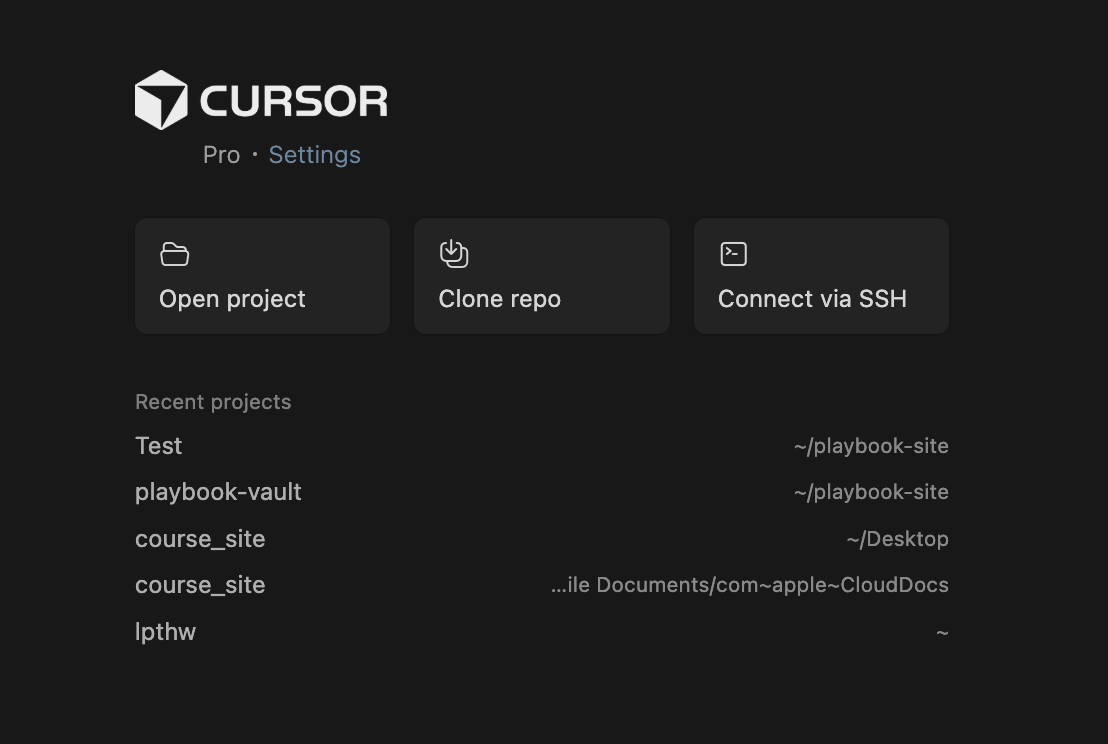
You’ll have to choose a Folder for your project. Click New Folder and make a new folder somewhere - Desktop works. Call it "first-project" or whatever. This creates a folder where your files live. Don’t worry about details right now.
You'll see a sidebar on the left, big empty space in the middle, some buttons at the bottom. Ignore all of it.
Instead click Agents in the top left and you’ll get a much more simple interface:
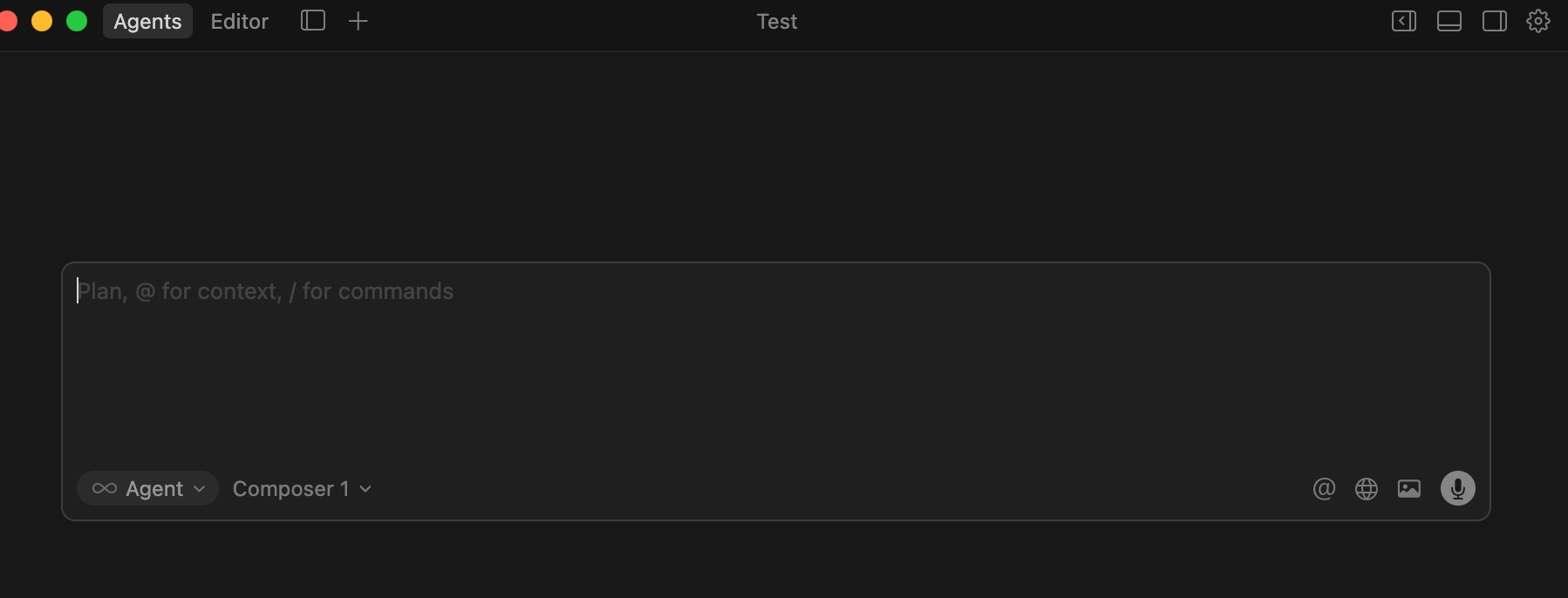
Basically ChatGPT
At the bottom of the agent panel you'll see two drop downs. First one should say "Agent" - leave it. Second one should say "Composer 1" - leave it. Those are your only settings.
Agent mode basically let’s Cursor complete actions for you. Composer is Cursor’s own AI model - just released at the time of writing. The 1 is how many agents you want to run the task. 1 is fine.
That's the setup.
Your First 10 Minutes
Type this in the agent chat:
let's set up a todo list. this is a quick demo to test out vibe coding so let's keep it simple. Build locally for me and open the toolHit enter. Watch.
Cursor shows you what it's doing - "Creating index.html", "Adding CSS styling", "Building todo functions". You’ll see a flurry of activity on screen that looks like this:
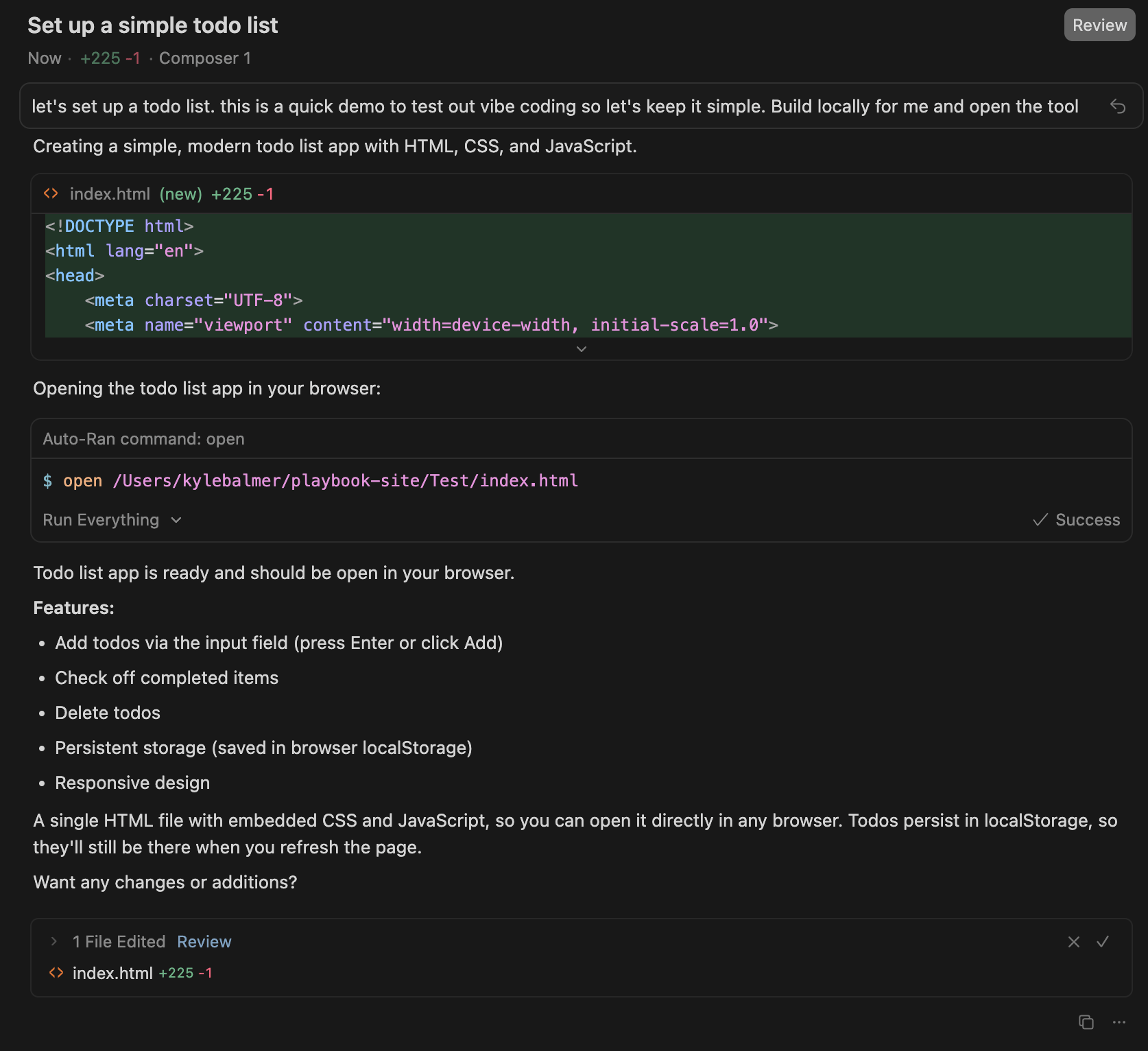
Hard at work
Within about 20-30 seconds Cursor will run a command that opens your browser with a working todo app. Here’s what mine looked like:
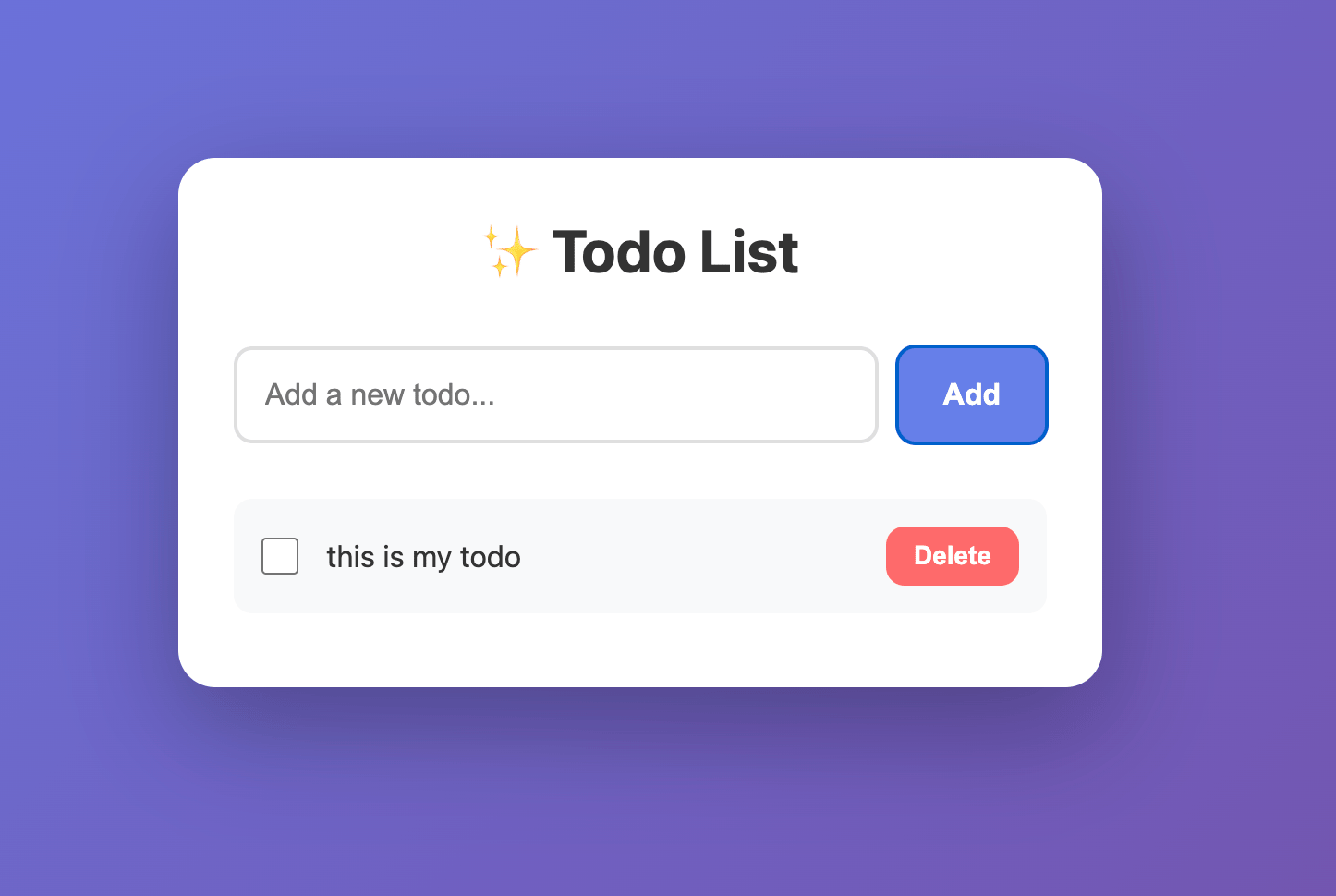
You've just built a functional web application. Type in todos, add them, tick them off, delete them. The interface looks decent. Everything works. That’s it - you just build a piece of software. Just like that.
Now go back to Cursor agent chat. Type:
add the ability to set a due dateCursor will go to work and spit out your new version:
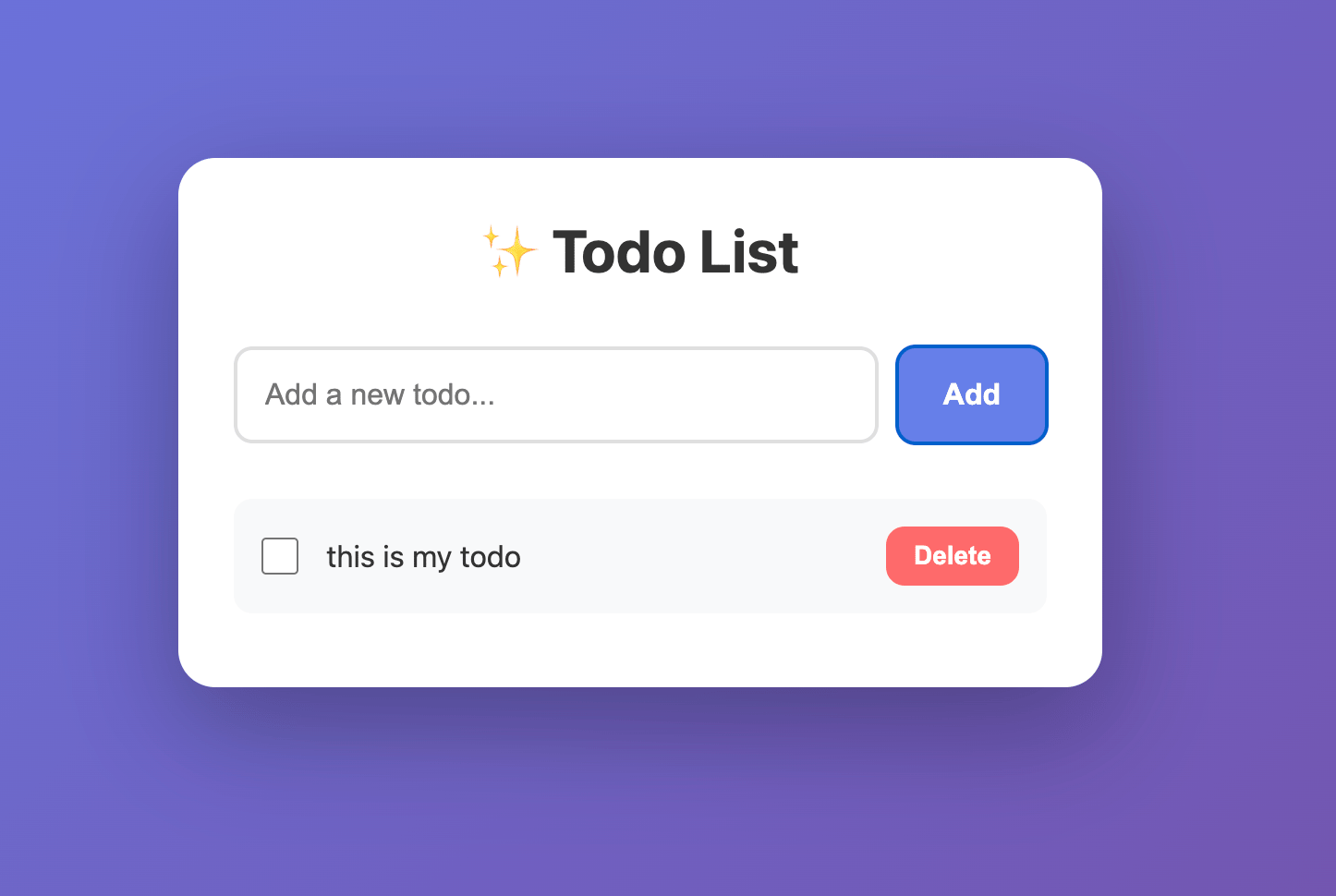
Let’s add something else. How about:
let me choose an emoji when I add a new to-doAnd so on and so on. You use natural language and Cursor will get to work and build for you. Just like Lovable and “simpler” vibe coding tools.
Seeing The Code
Now that we’ve worked with Agent mode a little go ahead and click Editor in the top-left. Your interface will now switch to:

Much more complex. Especially if (in this case) HTML/CSS is a foreign language to you!
The power of Cursor though is that you can move between these levels of details. The chatbot Agent and the full development environment. You have the best of both worlds.
Don't worry if it doesn't all make sense yet. The point is it's there, you can see it, you can learn from it.
In fact let’s do so. Use the chatbox in the bottom right but this time switch it to Ask mode (not agent) and use a prompt like:
Can you teach me how this works? I have no coding experience.Cursor will review what you’ve built and explain to you what’s happening:
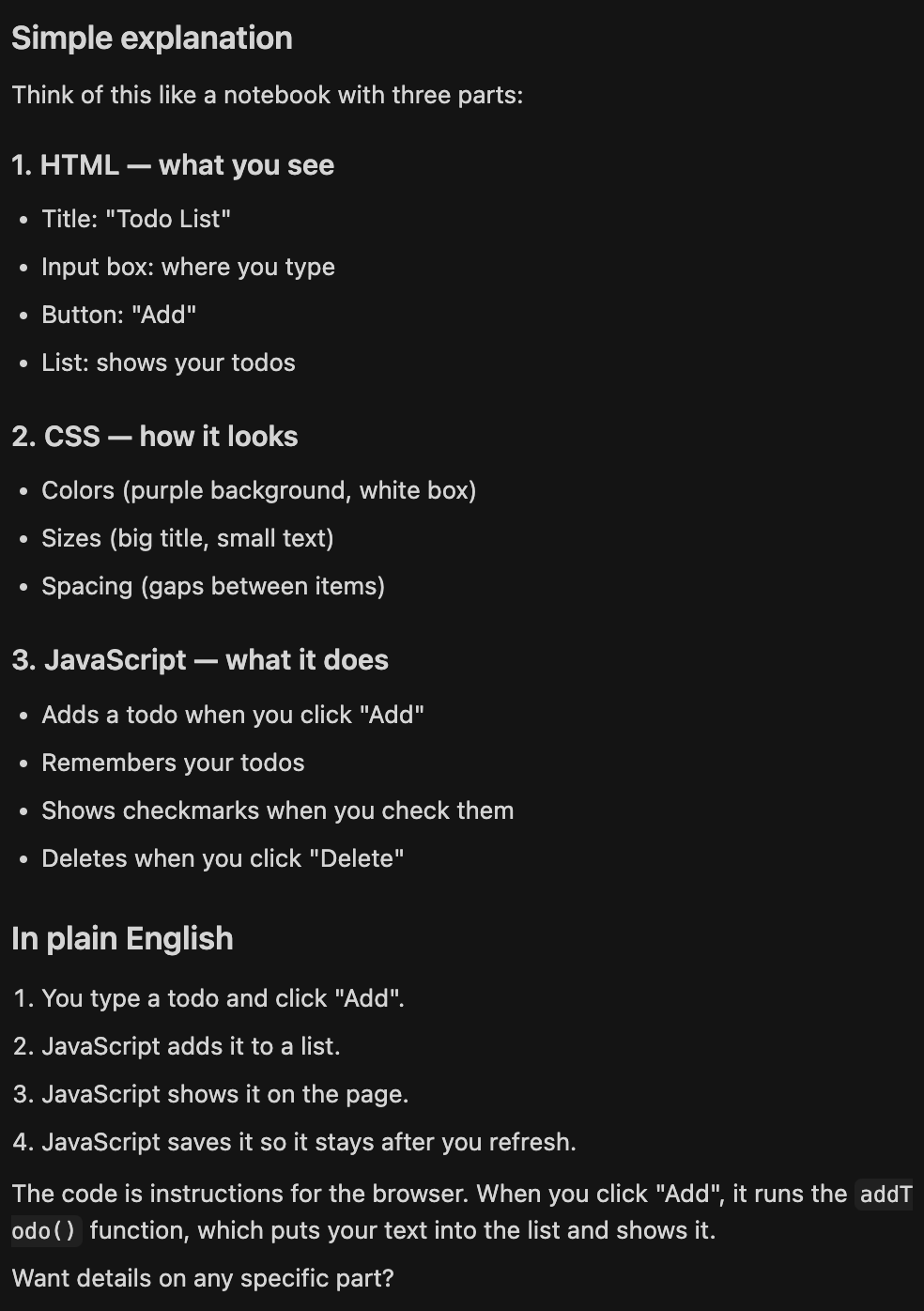
Too complex? Ask it to be simpler. Too simple? Ask for more detail.
Obviously this example project we just made it pretty facile. There’s not much to explain. But this ability to “chat with” your code becomes super important as you work on more complex tasks.
Local projects
When Cursor opened that todo app in your browser, you probably noticed the URL was something like "file:///Users/yourname/..." or "localhost:5500" or similar.
This is running on your computer. Not on the internet. Just locally. That's why we call it localhost.
Later - when you want other people to use what you've built - you'll "deploy" it somewhere. Put it on the internet properly. But for learning, for testing, for building stuff just for yourself? Localhost is perfect. Fast, free, private, all the iteration you want.
Don't overcomplicate this yet. When Cursor "runs" your app, it's running it on your machine. When you're ready to share it with the world, that's a different step. And you can directly ASK Cursor how you’d get that done!
What You've Actually Done
In 10 minutes you've:
Downloaded and set up a development environment
Built a working web application
Made iterative improvements through conversation
Seen the code that makes it work
Understood that you can test everything locally
A year ago this would've taken weeks of learning HTML, CSS, JavaScript, understanding file structures, figuring out how to run a local server. Now it takes a prompt and 30 seconds.
If you’ve never coded it’s actually quite hard to recognise how awesome this is. It may even feel underwhelming! That’s….a luxury believe me! Building is now so so so much easier than ever before.
Go Build Something
That's it. You've got Cursor 2.0 installed. You know how to use Agent mode. You've built your first thing. You understand the basics.
Now go build something else. A calculator. A landing page. A simple game. Whatever. The prompt pattern is the same - describe what you want, let the agents build it, iterate until it's right.
Also try actually talking to the AI - literally using your voice and microphone. It’s a gamechanger!
And when you hit something you don't understand or can't figure out, reply to this email. I read every single one. If enough people hit the same problem, I'll cover it in a future issue.
Keep Prompting,
Kyle
AI with Kyle - Tools, Resources and Products: Daily Show | Build an AI Business Challenge | AI Playbooks | 10 Week AI Summer Camp | BATON AI Business Series | AI App Building | AI Trainer Business Planner | What AI Business Should You Start? | AI Authority Accelerator | AI Automation Accelerator | 🏁 AI Workshop Kit